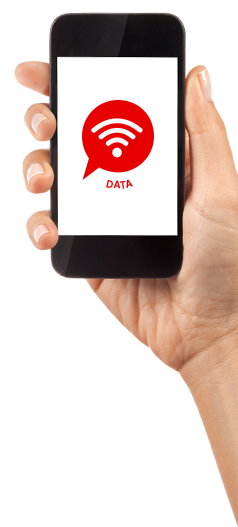Enable data settings on mobile wi-fi device
We have put together a quick guide to help you connect your mobile wi-fi device to our network
Step 1:
Insert the SIM card from the SIM pack into any mobile phone and power it on. Activate your Pay-as-you-go mobile broadband SIM by dialling 123 followed by the call button. Now your SIM card is live.
Or call 07829 700121 and quote your mobile number from your SIM card packaging to activate your SIM.
Step 2:
Take your SIM card out of the handset and insert it into the Mobile Wi-Fi device and turn it on.
Step 3:
Connect your computer or tablet with the Huawei mobile Wi-Fi network (use network name and password from the battery cover)
Step 4:
Once connected, open the browser and enter http://192.168.8.1 in the address box. You’ll be directed to Huawei web management page. Click on Settings tab and log in using user name: admin and password: admin
Step 5:
Create a new profile. Profile name: Airtel-Vodafone. User name: leave blank. Password: leave blank. Choose static and in the APN box type in: airtel-ci-gprs.com. Click Save and Finish to end editing. Then Log out.
Step 6:
Close the management page and start surfing the Internet. To manage your Huawei Mobile Wi-Fi on your device, download the FREE app available from the Android or Apple App store.
For help with setup, visit the Airtel-Vodafone New Street store or call 07829 700121